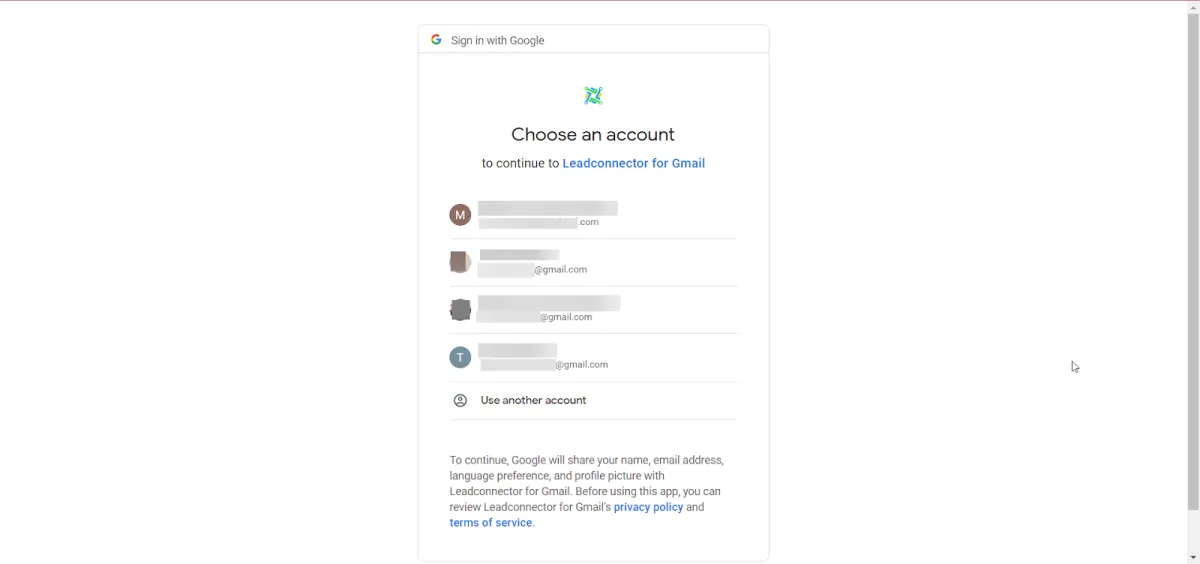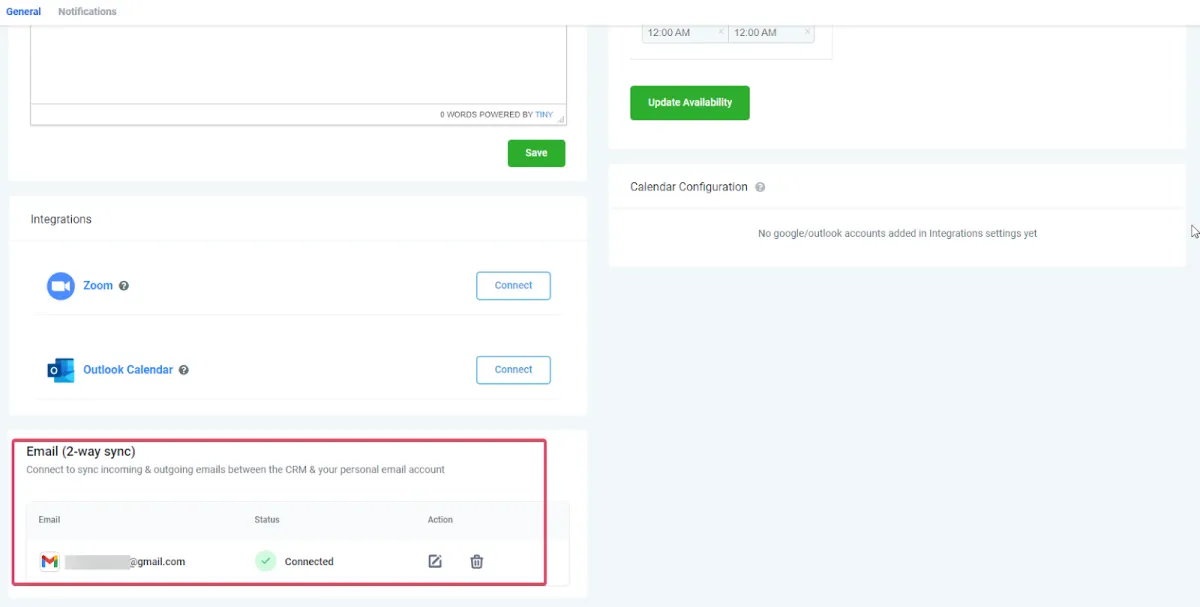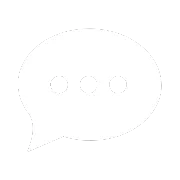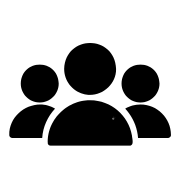Despite the error, your message might still be successfully posted to . Now you sync their inbound emails from any existing contact directly when 2-way sync is connected. You can also create a contact and add the conversation seamlessly when sending an email from Gmail. Outgoing emails sent will be reflected in the users’ Gmail sent folder, and vice versa maintaining a complete record of the correspondence.