Websites
Build and monetize your online presence with a fully integrated website - from digital products to e-commerce sales.
Go to Settings, then, Domains
Click “Add Domain” to add a new domain.
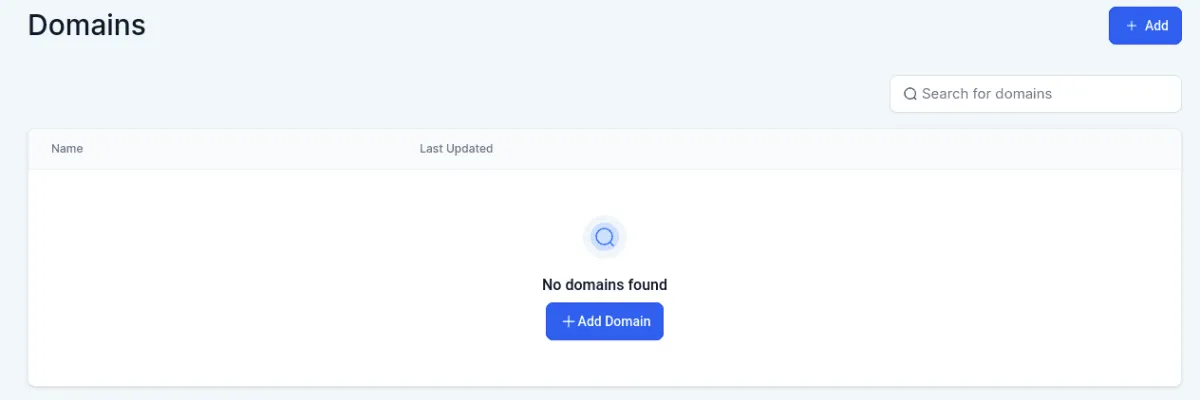
Access your DNS records and add the requested records for your domain. These records are vital for the proper functioning of your domain within the system.
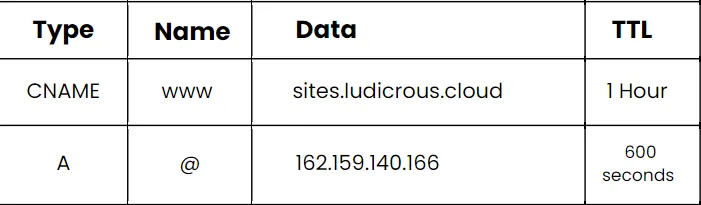
Here are the DNS records you need to add in your DNS Provider (GoDaddy, Cloudflare, etc).
Note: Records can take up to 24 hours to propagate. If you encounter issues while adding your domain, we recommend waiting and trying again before seeking further assistance from our support team.
Go to Settings > Domains.
Click ‘Add Domain’: Look for the ‘Add Domain’ button and click on it.
Enter Your Domain: Input the domain name you wish to add in the provided field.
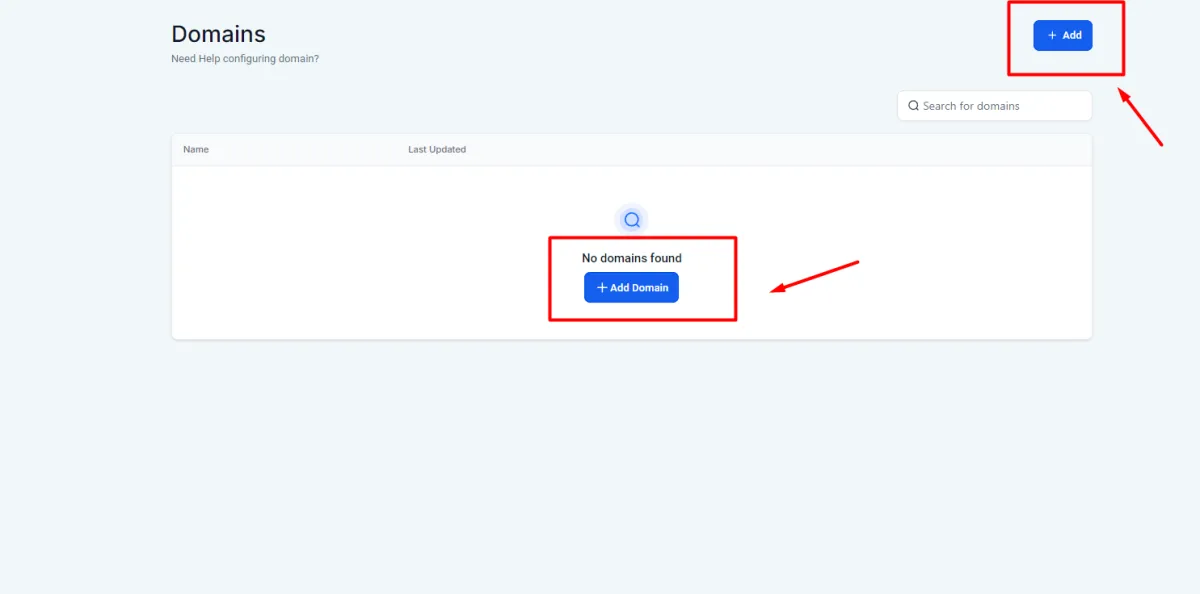
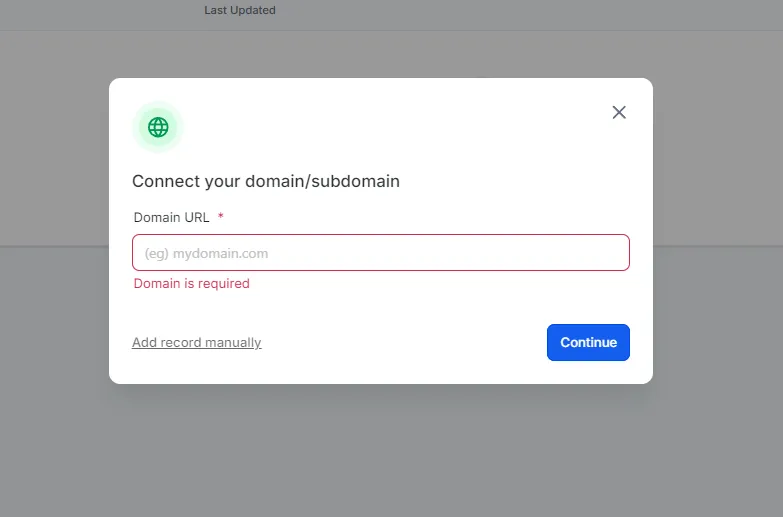
If you have successfully added your DNS records and added your domain here, there shouldn't be an issue setting this up. If you encounter any error messages or issues when adding a domain please contact support.
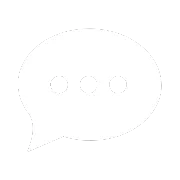
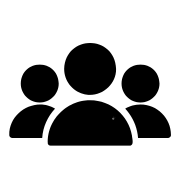
Join our Community!