Websites
Build and monetize your online presence with a fully integrated website - from digital products to e-commerce sales.
AI Chatbot (Conversation AI feature in Amply) is an intelligent chat system that automates customer communication across multiple channels. It uses AI-driven bots to handle inquiries, assist with support, and streamline conversations, providing fast, context-aware, and human-like interactions without manual effort.
Multi-Bot Management: Run several bots at once to handle different types of conversations or departments.
Primary Bot for General Chats: Assign one main bot to handle all incoming messages that aren’t part of a workflow.
Workflow Integration: Deploy additional bots within automations for context-based replies.
Multi-Channel Coverage: Chat through SMS, Facebook, Instagram, and live chat seamlessly.
Real-Time Feedback & Testing: Instantly test your bot, review responses, and refine behaviour right inside the chat window.
Appointment Automations: Let your bot manage bookings, transfer chats to team members, or trigger workflows after an appointment is confirmed.
Building a new bot in Amply is quick and straightforward. Follow these steps to launch your first one:
1. Create a Bot: Go to your AI Agent tab, choose Conversation AI, and click “Create Bot.”
2. Select a Template: Choose a pre-built prompt template that matches your goal. You can edit it anytime later.
General Q&A Template: Best for customer support or everyday questions.
Appointment Booking Template: Focused on scheduling and appointment management.
3. Set the Bot Status: Choose how your bot will operate
Off: The bot won’t reply.
Suggestive: The bot offers suggested replies for manual review.
Auto-Pilot: The bot automatically answers incoming messages.
4. Assign Channels: Choose where your bot will chat (SMS, Facebook, Instagram, or live chat).
5. Set as Primary (Optional): You can mark this bot as your main bot for handling all general inbound messages.
Note: Selecting a bot template only pre-fills the prompt fields, it doesn’t lock anything. You can freely edit all settings later.
Amply allows you to run multiple bots for different purposes, but each account can have only one Primary Bot.
Primary Bot:
Use only current and relevant links.
Handles all incoming chats that aren’t part of a workflow.
Non-Primary Bot:
Used within specific workflows or channels.
Make sure the workflow and bot channel assignments match.
Customize how your bot behaves and responds using advanced configuration options. These settings help create natural conversations and prevent overreplies.
Wait Time Before Responding: Add a delay before replies for a more human feel.
Maximum Message Limit: Cap how many messages the bot sends in a conversation.
Sleep Mode: Pause the bot temporarily when manual input or workflow actions take over.

Training helps your bot become more precise and relevant. You’ll use two key tools:
1. Web Crawler – Feeds the bot with data from your chosen URLs, paths, domains, or Google Docs. This helps it pull accurate and context-aware information from your own sources.
2. Custom Bot Responses (FAQs) – Define exact answers for frequent questions to ensure consistency. When customers ask similar questions, the bot gives your pre-written response.

Explore our detailed guide on How To Train Your AI Chatbot for step-by-step setup.
Your bot’s goal settings define its tone, purpose, and behavior. These shape how it communicates and what outcomes it aims for.
This is the “brain” of your bot, where you combine its personality, intent, and extra instructions to align with your brand voice.
Pro Tip: Avoid including live calendar details in prompts to prevent inaccurate (“hallucinated”) answers.
1. Personality Examples:
- Friendly: Conversational and approachable.
- Professional: Polished and business-like.
- Formal: Polite and structured tone.
2. Goal Examples:
- Resolve Queries: Focused on answering customer questions.
- Generate Leads: Designed to guide conversations toward conversions.
3. Additional Information:
Add any special instructions or details to help your bot tailor its responses even further.

Your AI chatbot can automate scheduling with smart booking features:
1. Pick a Calendar: Choose which calendar your bot should use.
2. Send Booking Link: Share a booking link directly with customers instead of showing slots.
3. Pause After Booking: Stop the bot from replying further once an appointment is confirmed.
4. Transfer to Employee or Another Bot: Seamlessly hand off the chat for specialized assistance.
5. Trigger a Workflow: Run automations like follow-ups, reminders, or internal alerts after a booking. Make sure to create your workflow first before linking it to your bot.
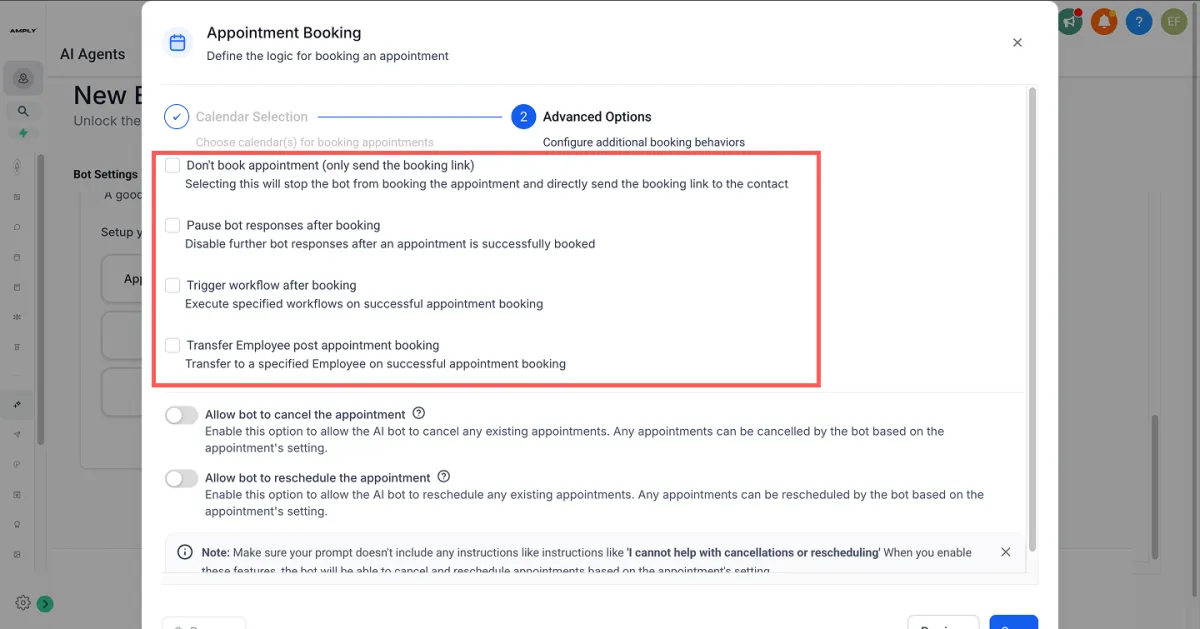
You can test your bot anytime using the built-in chat window, no extra cost, no limits.
1. Chat with Your Bot: See how it responds to real customer-style questions.
2. Give Feedback: Use 👍 'positive' or 👎 'negative' to improve its learning. Negative feedback adds entries to your FAQ section automatically.
3. Edit Prompts Live: Adjust tone, intent, or details directly in the chat while testing.
4. Reset the Conversation: Restart tests instantly to see how your new settings perform.
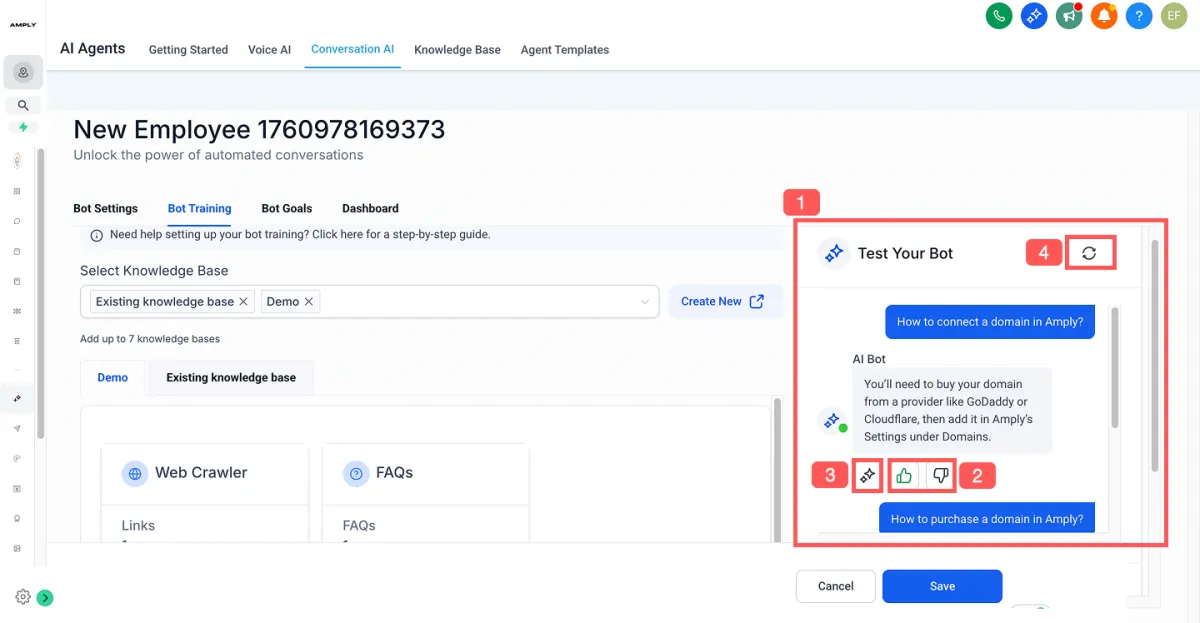
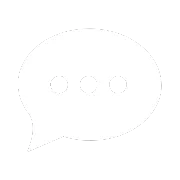
Resources
Aces Stories
Free Courses & Guides
Resource Hub
Support